StockPal
StockPal’s Developer Guide
- StockPal’s Developer Guide
Acknowledgements
- The formatting for the developer guide is inspired by AB-3.
Third-party libraries:
- OpenCSV - This package is licensed under Apache2, which is a business-friendly open-source software license.
- JSON-Java - This package is licensed under Public Domain, which is free to be used by anyone.
Design
.puml files used to create diagrams in this document are in the docs/diagrams folder. Refer to the PlantUML Tutorial at se-edu/guides to learn how to create and edit diagrams.
Architecture
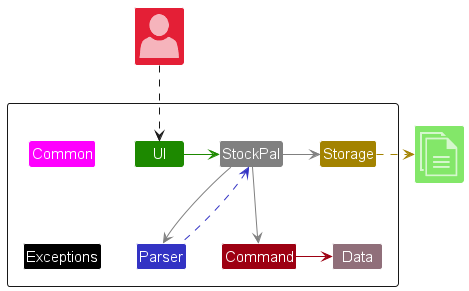
The Architecture Diagram given above explains the high-level design of the App.
Given below is a quick overview of main components and how they interact with each other.
Main components of the architecture
StockPal is
in charge of the app launch and shut down.
The bulk of the app’s work is done by the following five components:
-
UI: The UI of the App. -
Parser: Parses user input into respective commands. -
Command: The command executor. -
Data: Holds the data of the App in memory. -
Storage: Reads data from, and writes data to, the hard disk.
Commons represents a collection of classes used by multiple components above.
Exceptions represents a collection of exceptions used by multiple components above.
How the architecture components interact with each other
The Sequence Diagram below shows how the components interact with each other for the scenario where the user issues the command delete 1.
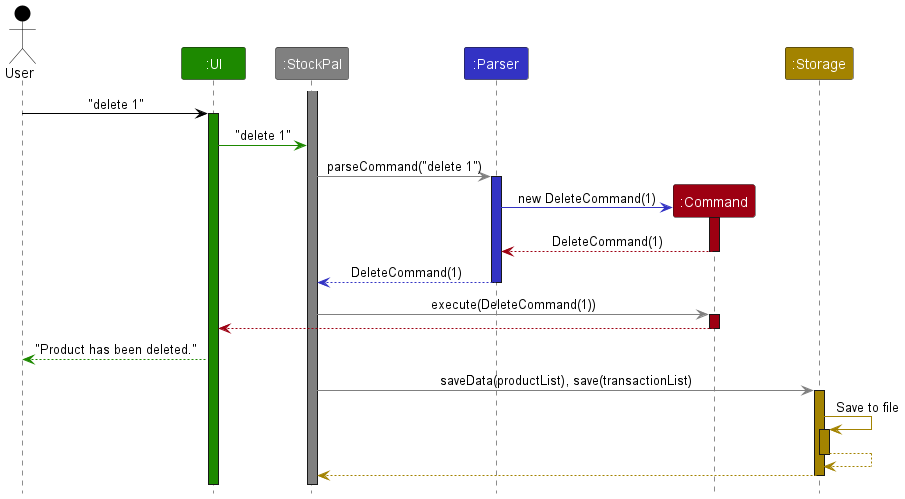
The sections below give more details of each component.
UI component
The API of this component is specified in Ui.java.
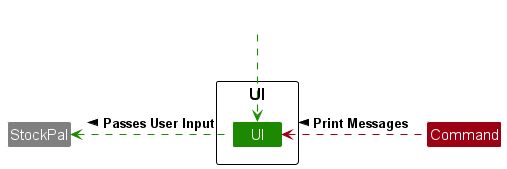
The UI component,
- gets user input from the user, and returns it to
StockPalcomponent for parsing and execution of respective commands. - waits on the
Commandcomponent as the commands will be calling the UI to print messages. - depends on the
Commandcomponent, as it is required by the respective commands to output specified messages.
Parser component
API : Parser.java
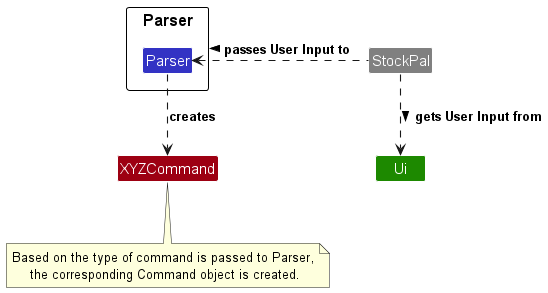
How the Parser component works:
- When user inputs, the input is passed to the
Parser. -
Parserfirst extracts the command. -
Using the extracted command,
Parserwill perform different validation checks on the arguments supplied in the input, iteratively.For example,
edit 1 n/newName q/100will be checked in the order: Command name:edit, PID:1, Name:newName, Quantity:100, Price:null, and lastly Description:null. - Arguments (mainly the
pid,name,quantity,price,description,amountfields) are validated. Exceptions are thrown when the fields do not pass their respective type checks. - Once validation passes,
Parseruses the validated arguments to creates an instance of that particular command. For example, adeletecommand will causeParserto create a new instance ofDeleteCommand(pid). - The created command object is returned back to
mainfunction for further processing.
Command component
**API
** : Command.java
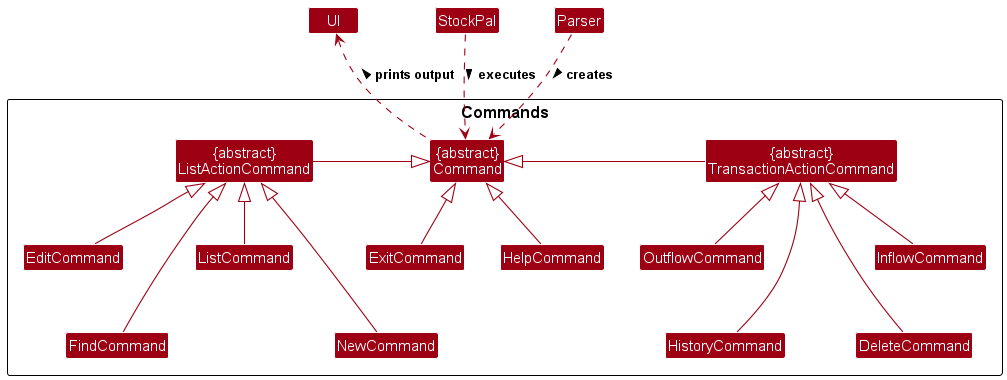
How the Command component works:
-
Parserfirst creates the respectiveCommandafter parsing user input. Then, theCommandis passed toStockPal, awaiting execution. -
StockPalthen executes the respectiveCommand. - After execution, be it successful or unsuccessful,
Commandcalls on theUIcomponent to output the results to screen.
Data component
API : Data
The following is a class diagram of the Data component.
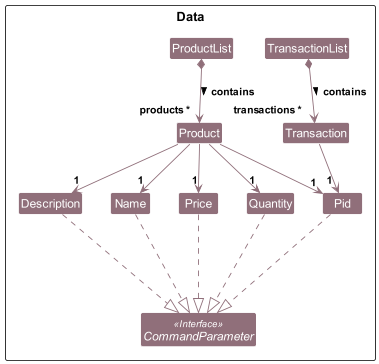
The Data component,
- stores StockPal’s data i.e., all
Productobjects (which are contained in aProductListobject) and allTransactionobjects (which are contained in aTransactionListobject). - does not depend on any of the other components (as the
Datarepresents data entities of the domain, they should make sense on their own without depending on other components).
Storage component
API : Storage
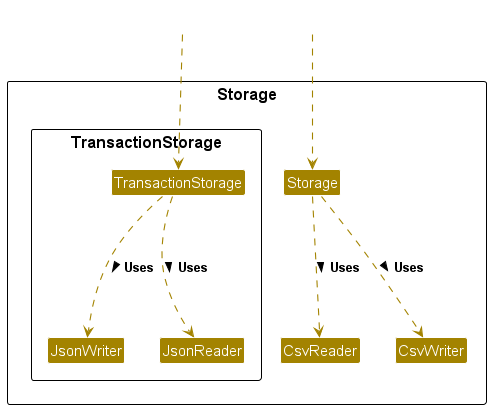
The Storage component,
- can save product list data in CSV format, and load them back into corresponding Products.
- depends on the
StockPalcomponent (because theStoragecomponent’s job is to save/load objects that belong toStockPal) - consists of the classes
Storage,CsvWriterandCsvReader.-
Storagedefines methods that loads and saves product data. -
CsvWriteris responsible for handling the writing of product data to the CSV data file. -
CsvReaderis responsible for handling the reading of product data from the CSV data file.
-
In addition to saving products, the Storage component has a subcomponent TransactionStorage, which
- can save transaction list data in JSON format, and load them back into corresponding Transactions.
- also depends on the
StockPalcomponent. - consists of the
TransactionStorage,JsonWriterandJsonReader.-
TransactionStoragedefines methods that loads and saves transaction data. -
JsonWriteris responsible for handling the writing of transaction data to the JSON data file. -
JsonReaderis responsible for handling the reading of transaction data from the JSON data file.
-
Common Classes
Classes used by multiple components are in the seedu.stockpal.common package.
The common package consists of 2 useful utility classes that are mainly used for printing of output to screen, as well
as containing the output messages.
Exception Classes
Exception classes used by multiple components are in the seedu.stockpal.exceptions package.
Implementation
This section describes some noteworthy details on how certain features are implemented.
Command Feature
The following sequence diagram summarizes what happens when a user inputs a valid command.
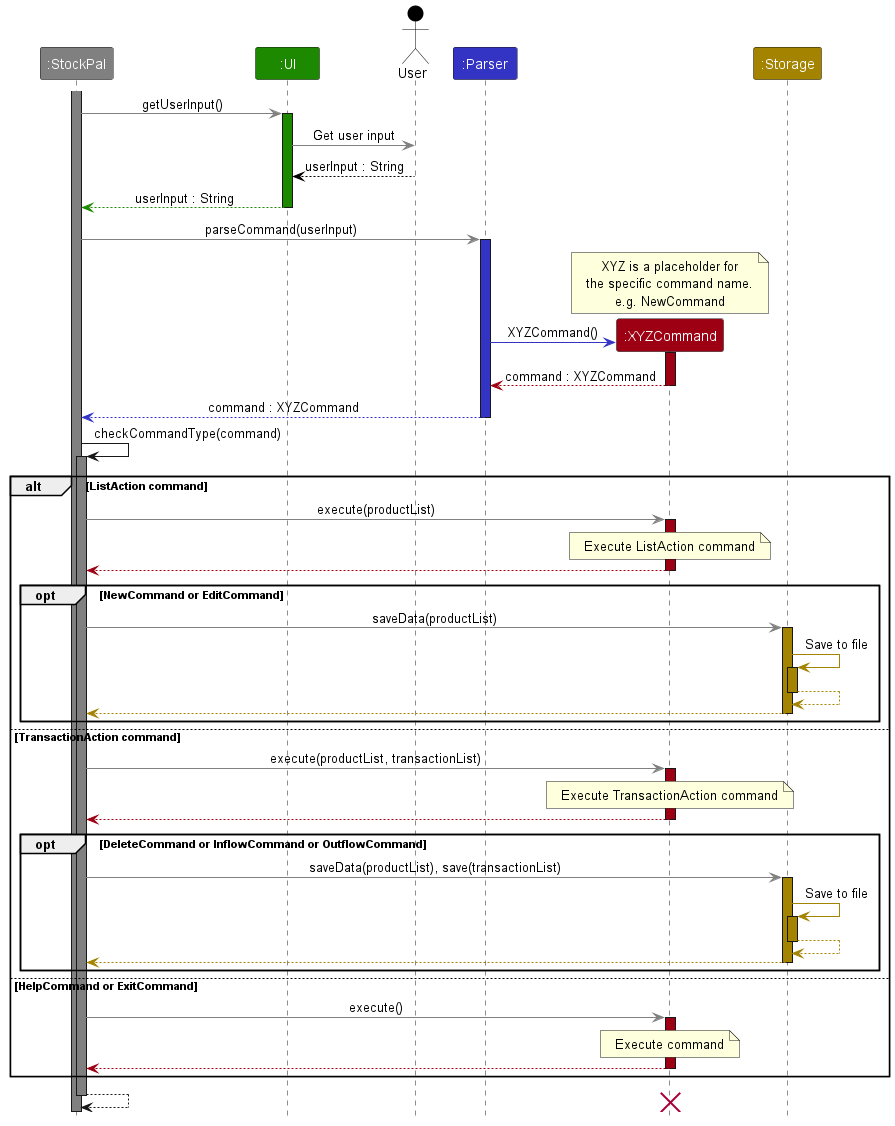
Validation of the user input is done in Parser, hence XYZCommand assumes that all fields provided upon creation of a XYZCommand object are properly formatted.
The execute() method of each command will be elaborated further with the introduction of each of the features below.
Help Feature
Implementation
The help command is used to display the help page for either all or individual commands.
The help feature is facilitated by HelpCommand which extends Command.
Details for individual commands are stored within the individual classes as static variables. The details are stored as 5 variables as follows.
| Variable | What it represents | Example |
|---|---|---|
| COMMAND_KEYWORD | The keyword used to identify the command. | “inflow” |
| COMMAND_DESCRIPTION | Description of the command. | “Increases the quantity of a product from the existing amount.” |
| COMMAND_USAGE | The format of the command. | “inflow PID a/INCREMENT_AMOUNT” |
| COMMAND_FLAGS | Placeholder value used to denote command arguments. | {“PID”, “INCREMENT_AMOUNT”} |
| COMMAND_FLAG_DESCRIPTIONS | Description of what the placeholder value represents. | {“Product ID of product”, “Quantity of product to add”} |
FormatUtils#formatCommandDetails() takes in these 5 variables as arguments and produces a formatted version of the details.
Example of formatted version of details based on the 5 example variables above:
====================================================================================
Command: inflow
Description: Increases the quantity of a product from the existing amount.
Usage: inflow PID a/INCREMENT_AMOUNT
Options:
PID Product ID of product
INCREMENT_AMOUNT Quantity of product to add
====================================================================================
Each command has a public static commandDetails() method that will return the formatted version of its command details.
Design Considerations
Aspect: Where to store the individual command details.
- Alternative 1 (current choice): Command details are stored in each individual command. Access the details via a static
commandDetailsmethod.- Pros:
- Easy for developers to maintain the details for the command that they are working on.
- Cons:
- Declaring
commandDetailsmethod for all commands is quite repetitive.
- Declaring
- Pros:
- Alternative 2: Command details are stored in each individual command. Access the details via an inherited
commandDetailsmethod (all commands inherits fromCommand).- Pros:
- Easy for developers to maintain the details for the command that they are working on.
- Only need to implement
commandDetailsmethod once in the parent classCommand. - Loop can be used to print all command details.
- Cons:
- Requires an instance of the command to be created to call the
commandDetailsmethod, hence all commands will require a constructor that takes in no parameters. - Must ensure that the command instance is solely used to call the
commandDetailsmethod. Otherwise, an error will occur.
- Requires an instance of the command to be created to call the
- Pros:
- Alternative 3: Store all command details within
HelpCommand- Pros:
- Everything related to
helpwill be in one file.
- Everything related to
- Cons:
- Cluttered to have all command details on the same page.
- Harder for developers to maintain the details for the command that they are working on.
- Code looks very long and repetitive with
FormatUtils.formatCommandDetails(COMMAND_KEYWORD, COMMAND_DESCRIPTION , COMMAND_USAGE, COMMAND_FLAGS, COMMAND_FLAG_DESCRIPTIONS)being called for every single command.
- Pros:
New Product Feature
The new command is responsible for adding a new product to the inventory in the StockPal application.
The new product feature is facilitated by NewCommand which extends ListActionCommand.
Specific validations are still carried out within NewCommand.
- Checking if the new product name is the same as an existing product name.
Once all validation is completed, adding of product is done by calling ProductList#newProduct().
The following sequence diagram details how NewCommand#execute() functions.
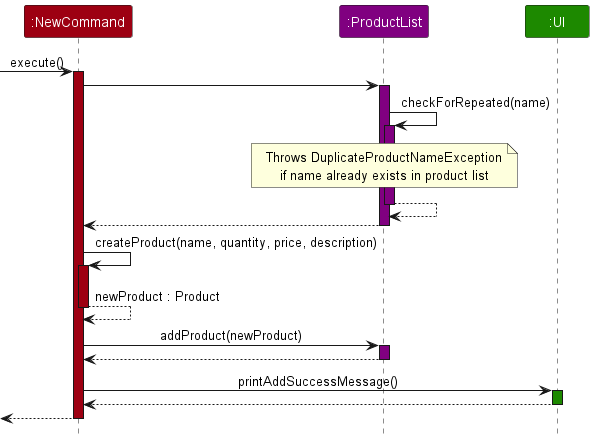
Edit Product Feature
Implementation
The edit command is used to edit product details such as name, quantity, price and description.
The edit product feature is facilitated by EditCommand which extends ListActionCommand.
Specific validations are still carried out when updating the product details.
- Checking if at least 1 field (name, quantity, price or description) is provided.
- Checking if the product ID (PID) belongs to an existing product.
- Checking if the edited product name is the same as an existing product name.
Updating of product details is done by calling ProductList#updateProduct().
The following sequence diagram details how EditCommand#execute() functions.
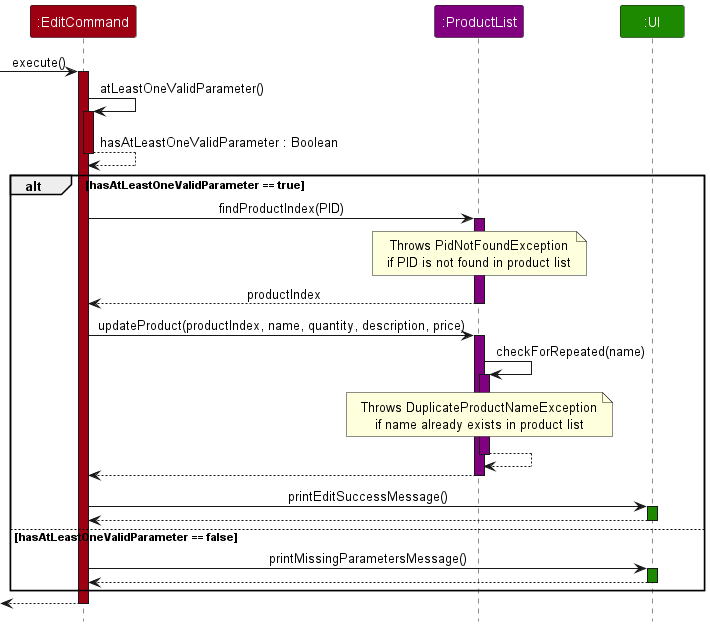
List Feature
The list command is responsible for sorting and printing out the products in the list.
The list feature is facilitated by ListCommand which extends ListActionCommand.
Attributes
- sortType: Additional optional flags the user can set to sort the products in the list.
Methods
-
ListCommand: Constructor for creating a new instance of the ListCommand class. -
execute: Method to list out the products in the product list. -
sortListAccordingly: Method to sort the list according to the products’ PID, products’ name or products’ quantity.
The following sequence diagram illustrates how ListCommand#execute() functions.
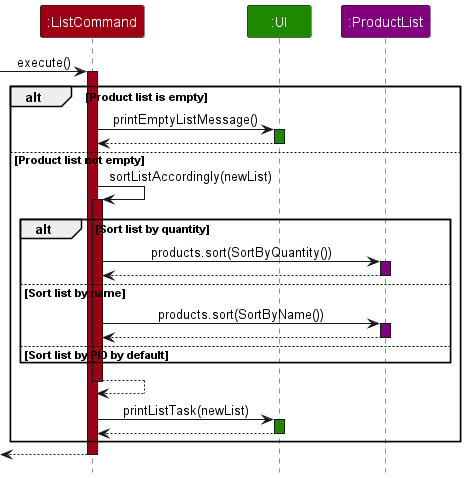
InflowCommand Feature
The inflow command is used to increase the quantity of a specific product in the inventory.
This could represent scenarios like receiving new stock and updating inventory with new quantities.
Implementation
The inflow product feature is facilitated by InflowCommand which extends TransactionActionCommand.
Specific validations are still carried out within the InflowCommand.
- Checking if the product ID (PID) belongs to an existing product.
- Checking if the addition of inflow quantity and existing quantity will result in an integer overflow.
Once all validations are completed, increasing a product quantity is done by
calling ProductList#increaseAmountCaller().
The following sequence diagram shows how the InflowCommand works.
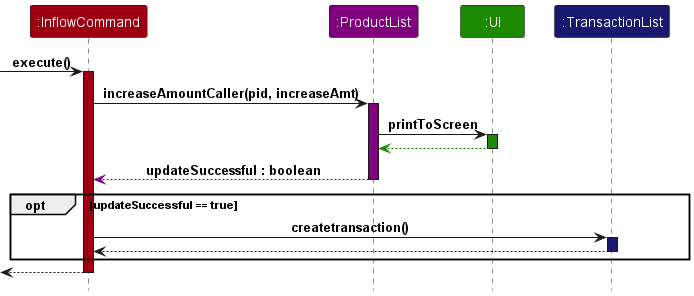
OutflowCommand Feature
The outflow command is used to decrease the quantity of a specific product in the inventory.
This could represent scenarios like selling products and updating inventory with new updated quantities.
Implementation
The outflow product feature is facilitated by OutflowCommand which extends TransactionActionCommand.
Specific validations are still carried out within the OutflowCommand.
- Checking if the product ID (PID) belongs to an existing product.
- Checking if the outflow quantity is larger than the existing quantity.
Once all validations are completed, decreasing a product quantity is done by
calling ProductList#decreaseAmountCaller().
The following sequence diagram shows how the InflowCommand works.
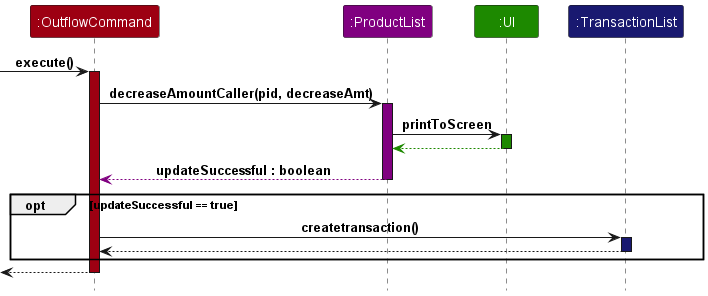
Delete product feature
The delete command is used to delete a product of the specified PID in the inventory.
Implementation
The delete product feature is mainly facilitated by DeleteCommand which extends TransactionActionCommand.
Attributes
PID The unique Product ID for the product to be deleted from the StockPal inventory productList.
Methods
-
DeleteCommand: Constructor for creating a new instance of the DeleteCommand class. -
execute: Method to deleteProductwith PIDPIDfrom StockPal’sproductList. -
ProductList#deleteProduct: Method called byexecuteto delete product inproductList.
Given below is an example usage scenario and how the delete function behaves at each step. The scenario assumes that the
user has a Product with PID of 2 in StockPal’s productList.
Step 1. The user executes delete 2 command to delete a specific Product with PID of 2.
Step 2. The product is successfully deleted from the inventory list.
Possible Exceptions that can be thrown
- PidNotFoundException: Thrown when user-supplied
PIDdoes not correspond to any of the products in the inventory currently.
The following sequence diagram shows how DeleteCommand#execute() functions. The sequence diagram assumes that PID
provided is valid.
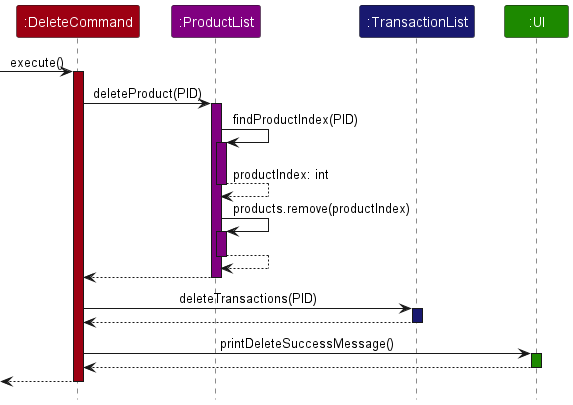
Find product feature
The find command is responsible for finding a particular keyword
in a product’s name in the StockPal application.
The find product feature is facilitated by FindCommand which extends ListActionCommand.
Finding of keyword of product is done by calling ProductList#FindKeyword().
The following sequence diagram details how FindCommand#execute() functions.
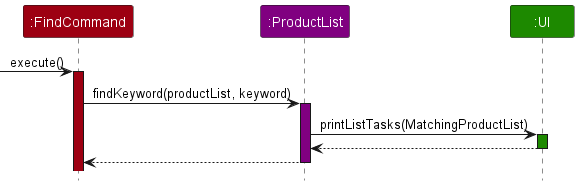
History product feature
The history command is responsible for finding any inflows or outflows for a particular PID in the StockPal application.
The history product feature is facilitated by HistoryCommand which extends TransactionActionCommand.
Finding of transactions is done by calling ProductList#FindTransactions().
The following sequence diagram details how HistoryCommand#execute() functions.
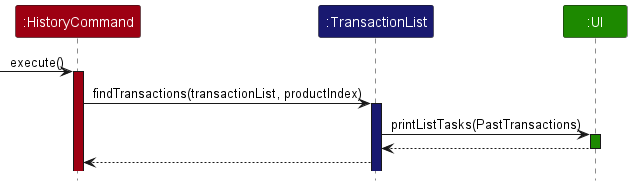
Appendix: Requirements
Product scope
Target user profile:
- Small business owners who are looking to keep track of their inventory using CLI
- Possibly established companies looking to expand our application
Value proposition:
Traditional inventory management methods often involve manual data entry, spreadsheets, and paper-based
tracking systems. These processes are time-consuming, error-prone, and lack real-time visibility into
inventory status. StockPal allows users to quickly update, track, and monitor inventory data through
intuitive command-line commands, saving time and improving efficiency.
User Stories
| Version | As a … | I want to … | So that I can … |
|---|---|---|---|
| v1.0 | beginner user | have a small manual page | aware of the commands that I can enter |
| v1.0 | forgetful user of StockPal | see usage instructions | refer to them when I forget how to use the application |
| v1.0 | small business owner | add details of products easily | track my products’ stock |
| v1.0 | user that makes mistakes | be able to edit details of the products easily | easily change the name / price / quantity /description of the products, if there is an error |
| v1.0 | continuous user of StockPal | have my entered data to be saved | track all the products that I have entered from past uses of the app |
| v2.0 | business owner | view at past inflow/outflows of a product | keep track of sales data of the product and know which products are of higher demand |
| v2.0 | user that owns a lot of products | find products’ name that contain the keyword | find my product, or want to get the product’s PID in a long list of products |
| v2.0 | business owner doing a sales analysis | find my products’ past transactions | keep track of the changes in my products’ quantity |
| v2.0 | business owner that is forgetful | have a warning when my products have low quantity | restock them before they go out of stock. |
Non-Functional Requirements
- Any mainstream OS with Java
11installed
Glossary
- PID (Product ID) - A unique number assigned to each product for identification purposes.
- Mainstream OS - Windows, Linux, Unix, macOS
Appendix: Instructions for manual testing
Viewing Help page
-
No prerequisites needed.
-
Test case 1:
help inflow
Expected: Help page forinflow commandwill be printed out.Test case 2:
help bleh
Expected:Invalid command. For more information on the commands, use `help`.will be printed out asblehin an invalid command keyword.
Adding a Product
-
No prerequisites needed.
-
Test case 1:
new n/Drinking Cup q/20
Expected: The product will be added. Name of the product isDrinking Cup, Quantity of chocolate Milk stock is20units.Test case 2:
new n/Chocolate Milk q/100 p/2.00 d/Marigold HL Milk
Expected: The product will be added. Name of the product isChocolate Milk, Quantity of chocolate Milk stock is100units, Price of each unit is $2.00, Description of the Chocolate Milk product isMarigold HL Milk, which is the brand.
Editing Product Details
-
Prerequisites: List all products using
listcommand. There should be at least 2 products in the list. -
Test case 1:
edit 1 n/Updated name d/Updated description
Expected: The name and description of the product with Product ID (PID) 1 will be changed toUpdated nameandUpdated descriptionrespectively.Test case 2:
edit 1 q/100 p/0.99
Expected: The quantity and price of the product with Product ID (PID) 1 will be changed to100and0.99respectively.
Increase Product Quantity
-
Prerequisites: List all products using
listcommand. There should be a particular product withPID1 andPID2.
The product withPID1 should have quantity 30 andPID2 should have quantity 100. -
Test case 1 :
inflow 1 a/20
Expected: The quantity of the product with Product ID (PID) 1 will increase by 20.- Do note that the amount to increase must be less than INT_MAX.
Test case 2:
inflow 1 a/2147483650
Expected:Integer input exceeds largest integer allowed. Max integer is 2147483647will be printed out. - Do note that the amount to increase must be less than INT_MAX.
Decrease Product Quantity
-
Prerequisites: List all products using
listcommand. There should be a particular product withPID1 andPID2. The product withPID1 should have quantity 30 andPID2 should have quantity 100. -
Test case 1 :
outflow 1 a/20
Expected:Warning! This product is low in quantity. Quantity updated. Quantity: 10Test case 2:
outflow 2 a/20
Expected:Quantity updated. Quantity: 80will be printed out.
Deleting a product
-
Prerequisites: List all products using
listcommand. There should be a particular product withPIDof 1 and no product withPIDof 2. -
Test case 1:
delete 1
Expected:productwithpidof 1 is deleted from the list."Product has been deleted"is printed to the user.Test case 2:
delete 2.
Expected:"Product with pid: 2 not found"
Finding a keyword in the Product list
-
No prerequisites needed.
-
Test case:
find Cor
Expected: A list of products will be printed out if there is a match, otherwiseNo match found.will be printed out.
Finding all past transactions for a particular product in the Product list
-
Prerequisites: List all products using
listcommand. There should be at least multiple products in the list. -
Test case:
history 1
Expected: A list of transactions will be printed out if there is a match, otherwiseNo match found.will be printed out.